Commits, Branches, and Tags — What You Need to Know!
Learn how commits, branches, and tags interplay, and how to work proficiently with them!

To succeed with source code management in Git, one must understand how commits, branches, and tags interplay; these are all core components that make up your source code history.
Having read this post, you'll understand how they differ — conceptually as well as technically!
Before we dive into the details, let's brush up with this overview of a local repository to level the playing field.
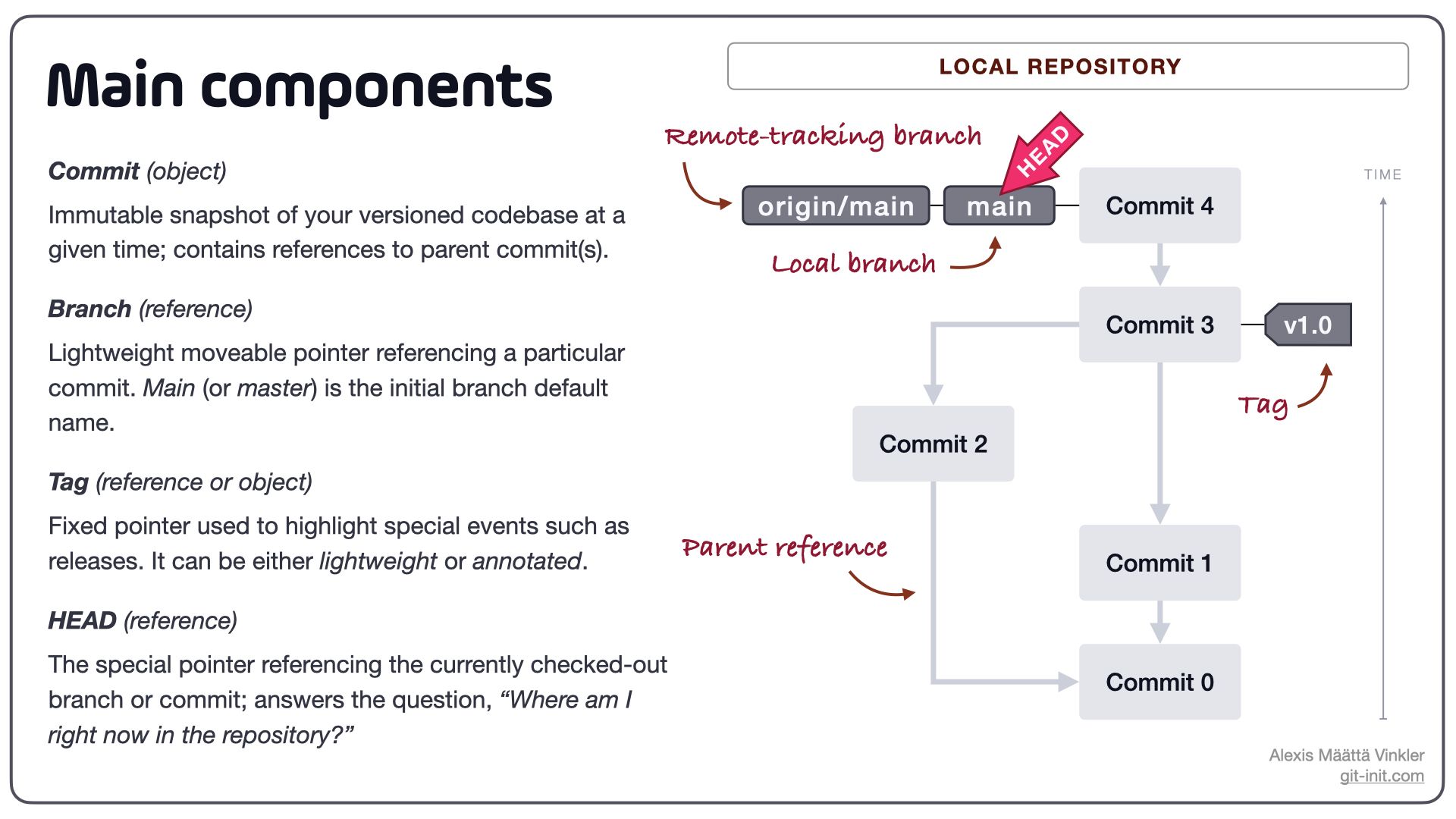
As you can see above, each component is technically either an object or a reference, with the tag being the odd one out as it can be created either as an object or reference. Being aware of the differences between an object and a reference makes your life with Git much easier, so here it goes.
